Upgrade to Windows 11: Why You Should Make the Switch
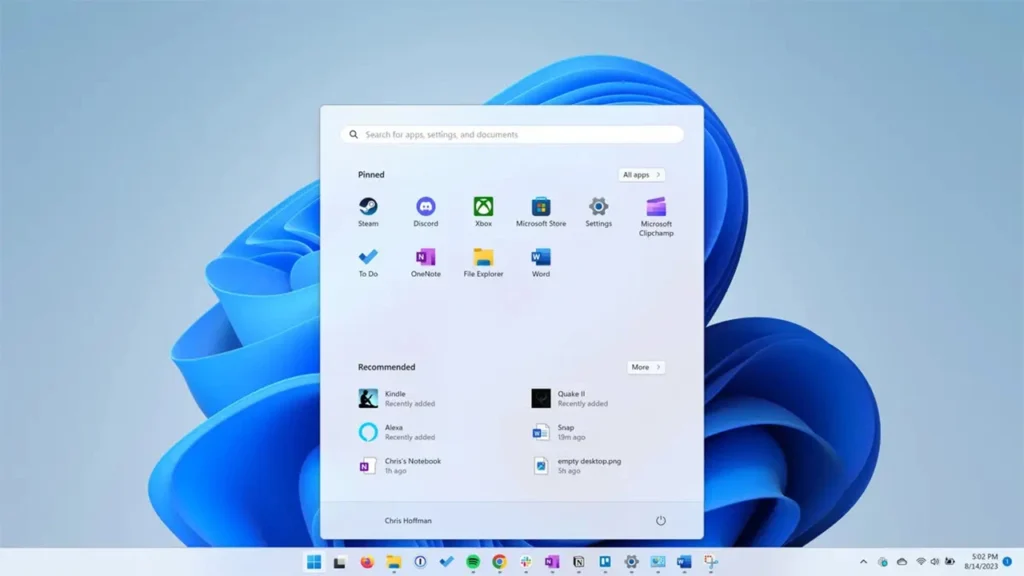
Well, Windows 11 is finally here, and for those still operating on an older version, one can’t help but question whether it’s time to make the upgrade. A move to Windows 11 means a higher level of performance, an increase in security features, and a sleek new interface. But is it worth switching to?
For that reason, in this comprehensive guide, we are going to explore everything you should know while upgrading to Windows 11, from features and system requirements down to a smooth transition.
Why Upgrade to Windows 11?

Still on Windows 10 or even an older version? You may wonder if Windows 11 is worth it. Here are a few compelling reasons why you should upgrade:
- New Look and Feel: Windows 11 introduces some changes, turning to an absolutely clean interface, including a centered taskbar and rounded corners.
- Faster Performance: Windows 11 was explicitly optimized for speed with advanced memory management and time-to-boot.
- Improved Security: Windows 11 includes TPM 2.0 and Secure Boot, among other features, to provide improved security against cyber threats.
- New Productivity Features: Among the tools to make multitasking easier are Snap Layouts and virtual desktops.
- Gaming Enhancements: Direct Storage enhances gaming on PC, while Auto HDR enhances gaming.
Windows 11 vs. Windows 10: What’s New?

Wondering how Windows 11 compares to its predecessor? Here’s a quick breakdown:
| Feature | Windows 10 | Windows 11 |
| Interface Design | Traditional start menu | New UI, centered taskbar |
| Performance | Good | Faster and Optimized |
| Gaming Features | Basic support | Direct Storage, Auto HDR |
| Security | Standard features | TPM 2.0, Secure Boot |
| Productivity Tools | Simple multitasking | Snap Layouts, Widgets |
If these features excite you, then it’s about time to check if your device meets the requirements.
Key Aspects to Know Before Upgrading

To make an informed decision, it’s important to understand several critical aspects of Windows 11:
Features of Windows 11: New features in Windows 11 include a redesigned Start Menu, Snap Layouts for enhanced multitasking, improved integration with Microsoft Teams, and richer touch and voice controls.
The main differences between Windows 11 and Windows 10 are that Windows 11 has a more refined interface, better performance, and stronger security measures. Understanding these differences will help users make informed decisions on whether upgrading will be beneficial for their needs.
Is Windows 11 Worth It? Many users have a common question about whether Windows 11 is worth it. Key points include an increase in productivity, enhancement in gaming, and long-term support from Microsoft themselves.
Meeting the System Requirements: This is important because your PC needs to meet the required specifications. Processor speed, RAM, TPM 2.0, and storage capacity are some of the important elements in compatibility.
Compatibility Check: Before upgrading, one should check whether his device is compatible with Windows 11. There is a Microsoft “PC Health Check” software that will help the users instantly identify eligibility.
Step-by-Step Upgrade Process: Most of the upgrades are pretty easy to perform once the steps involved in upgrading are known. In this regard, preparation of the system, downloading the update, and troubleshooting potential problems should be appropriately done in a step-by-step manner so that it will be easy to make a transition.
System Requirements for Windows 11

Before you get started, ensure your PC meets the minimum system requirements for Windows 11:
- Processor: 1 GHz or faster with 2 or more cores on a compatible 64-bit processor
- RAM: 4 GB or more
- Storage: 64 GB or more
- TPM: TPM version 2.0
- Graphics Card: DirectX 12 or later with WDDM 2.0
- Display: 720p HD display, 9″ or greater screen size
Along this line, to run a quick check on Windows 11 compatibility, “PC Health Check” by Microsoft is what you need to confirm these requirements on your computer.
Upgrading to Windows 11

If your PC meets the system requirements, then upgrading to Windows 11 is easy. Here’s how you can upgrade seamlessly:
- Backup Your Data: Make sure everything precious is backed up so that you don’t lose it.
- Check for Eligibility: Check your eligibility using the “PC Health Check” tool.
- Update Windows 10: Make sure your computer has the latest system updates available.
- Download Windows 11: Go to the official website of Microsoft and download the Installation Assistant for Windows 11.
- Upgrade Installation: Follow the on-screen instructions to complete the installation.
- Post-Installation Check: After installation, check for updates, and install necessary drivers.
Issues Generally Experienced during Windows 11 Upgrade
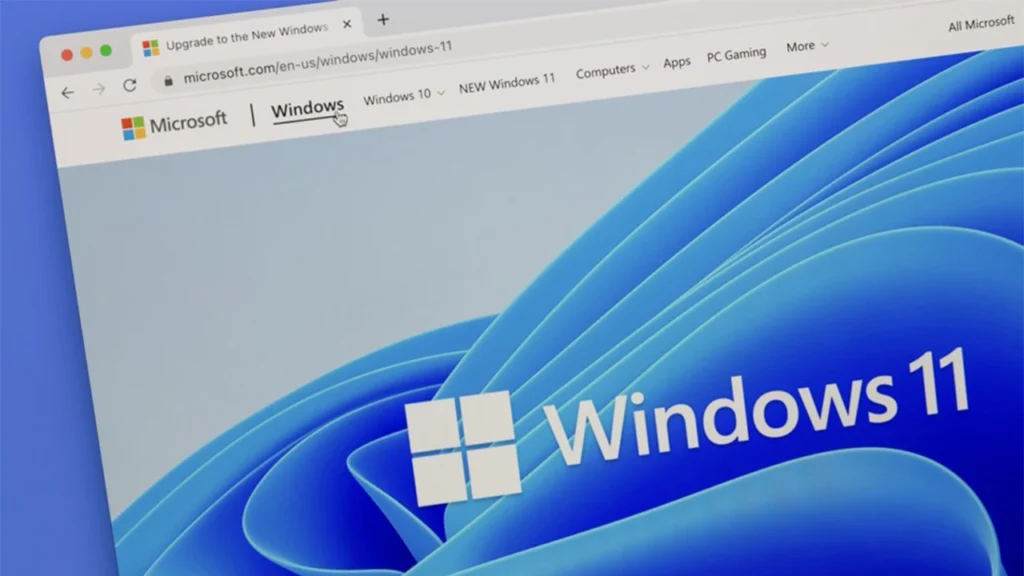
While upgrading is generally painless, some users have problems. Here are a few common issues and their resolutions:
- Compatibility Errors: Make sure your system meets the requirements.
- Slow Performance: Update drivers, and disable unnecessary programs that launch at startup.
- Software Incompatibility: Check that there is a Windows 11-compatible version of your apps.
- Storage Issues: Delete unwanted files to clean up the space.
Is Windows 11 Worth It?
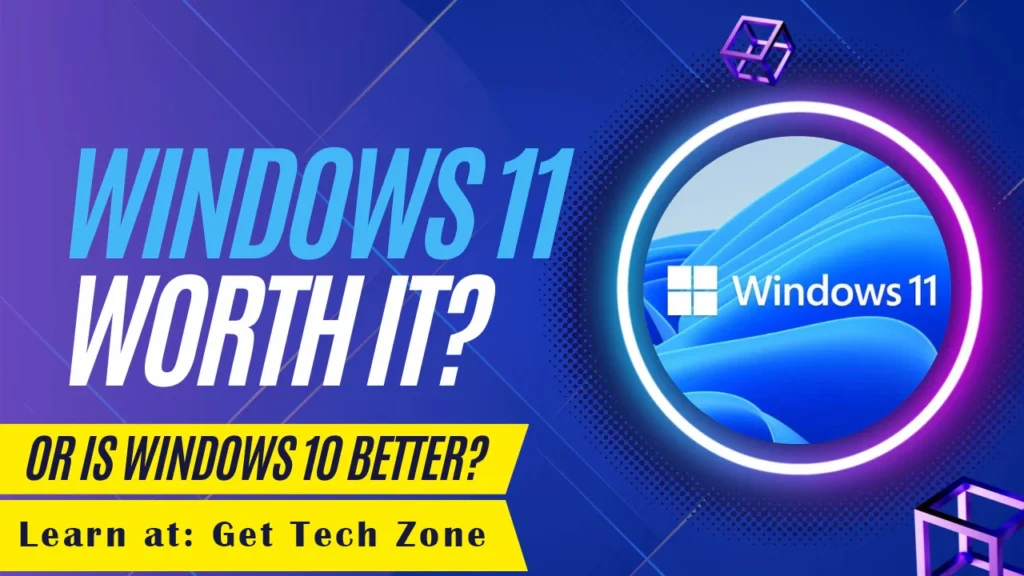
Whether or not Windows 11 is worth upgrading depends on your needs. If you use your PC for productivity, gaming, or security, then it’s a great choice to upgrade. However, if your system doesn’t meet the minimum requirements or you’re happy with Windows 10, then waiting for further updates may be a better option.
Conclusion: Why Upgrade to Windows 11 is the Right Choice
It will be worth upgrading to Windows 11 to enjoy better performance, improved security, and a modern look and feel. Be it productivity or gaming, both have something in store from Windows 11. See the compatibility, prepare your backup, and go with the installation steps to have a seamless transition.
Thank you for reading! Please share this guide if it helps you. We are eager to hear your thoughts and opinions regarding this post. For more tech-related updates, please visit Get Tech Zone.
Frequently Asked Questions About Upgrade to Windows 11
Is Windows 11 a free upgrade?
Yes, if you currently use a licensed version of Windows 10.
Can I go back to Windows 10 after upgrading?
Yes, you can roll back to Windows 10 within 10 days of upgrading.
Will my current apps run on Windows 11?
Yes, most applications working on Windows 10 do run on Windows 11; however, a little compatibility checking does not hurt.
How long does it take to upgrade to Windows 11?
It usually takes around 30 minutes to an hour, depending on your system.
What if my PC is incompatible?
You can keep using the Windows 10-the operating system will receive support until October 2025.
Is Windows 11 more secure than Windows 10?
Yes, it does, with improved security features including TPM 2.0 and Secure Boot.
Will I have to reinstall my files after the upgrade?
No, your files and settings should remain intact.