Samsung DeX: Turn Your Phone into a Desktop in a Few Minutes

Learn how Samsung DeX can convert your smartphone into a desktop experience in just a few minutes. Maximize productivity with seamless multitasking and enhanced control.
Introduction
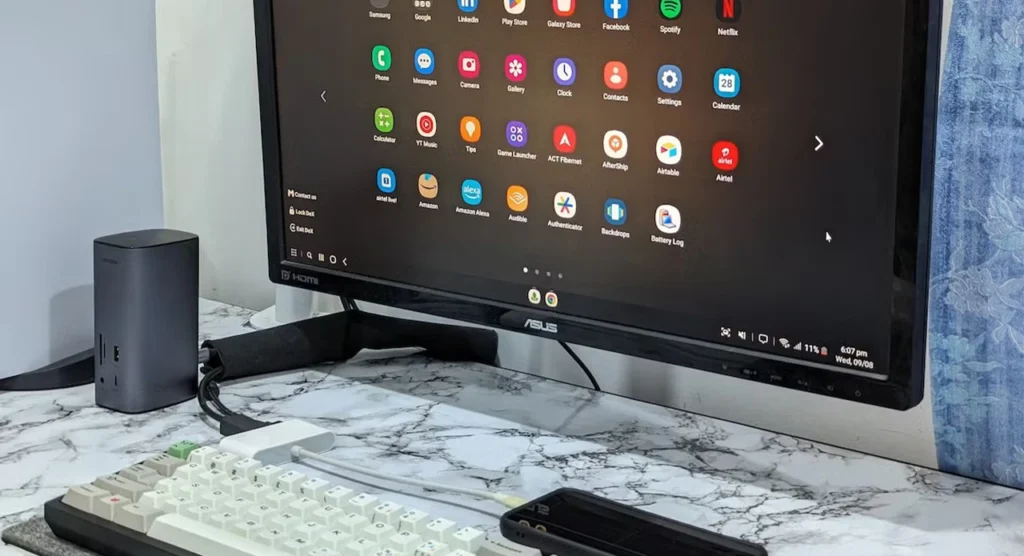
Imagine using your smartphone like a computer. Open multiple windows, plug in a keyboard and a mouse, and do your job on a big screen. It’s exciting, right? Now you can with Samsung DeX.
Samsung DeX is a feature on some Samsung Galaxy devices that transforms your phone or tablet into a desktop-level system. It can be connected to a monitor, or LCD and utilized to have a full computer experience. It’s perfect for work, entertainment, and even gaming.
Here, we will talk about what Samsung DeX is, how to take advantage of it, and why it can be a game-changer for you. Let’s start!
What is Samsung DeX?

Samsung DeX (short for Desktop Experience) turns your Samsung tablet or phone into a computer. When you connect your device to a larger display, you have a PC-like experience with several apps that you can have open at once, use a keyboard and a mouse to type with, and more ways to increase your productivity.
Key Features of Samsung DeX
- PC-like interface: DeX offers a familiar desktop with resizable windows and a taskbar.
- Multitasking: Work on multiple apps at the same time, just like on a computer.
- Wireless & Wired Support: Connect with a USB-C to HDMI cable or wirelessly to a Smart TV.
- File Access: You can easily access mobile files on DeX mode and DeX mode files on Mobile.
- Optimized Applications: The majority of applications, like Microsoft Office, Adobe Acrobat, and Samsung Notes, function smoothly in DeX mode.
- Enhanced Game Experience: Play mobile games on a big screen with a keyboard and a mouse to have better control.
Which Samsung Devices Support DeX?

Not every Samsung device supports DeX. The following models have this capability:
Samsung Galaxy S Series

- Galaxy S24 Ultra, S24+, S24
- Galaxy S23 Ultra, S23+, S23
- Galaxy S22 Ultra, S22+, S22
- Galaxy S21 Ultra, S21+, S1
- Galaxy S20 Ultra, S20+, S20
- Galaxy S10+, S10, S10e
- Galaxy S9+, S9
- Galaxy S8+, S8
Samsung Galaxy Note Series

- Galaxy Note 20 Ultra, Note 20
- Galaxy Note 10+, Note 10
- Galaxy Note 9
- Galaxy Note 8
Samsung Galaxy Z Series

- Galaxy Z Fold 5
- Galaxy Z Fold 4
- Galaxy Z Fold 3
- Galaxy Z Fold 2
Samsung Galaxy Tab Series (Tablets)

- Galaxy Tab S9 Ultra, S9+, S9
- Galaxy Tab S8 Ultra, S8+, S8
- Galaxy Tab S7+, S7
- Galaxy Tab S6
- Galaxy Tab S5e (Limited capabilities)
How to Use Samsung DeX to Get a Desktop Experience
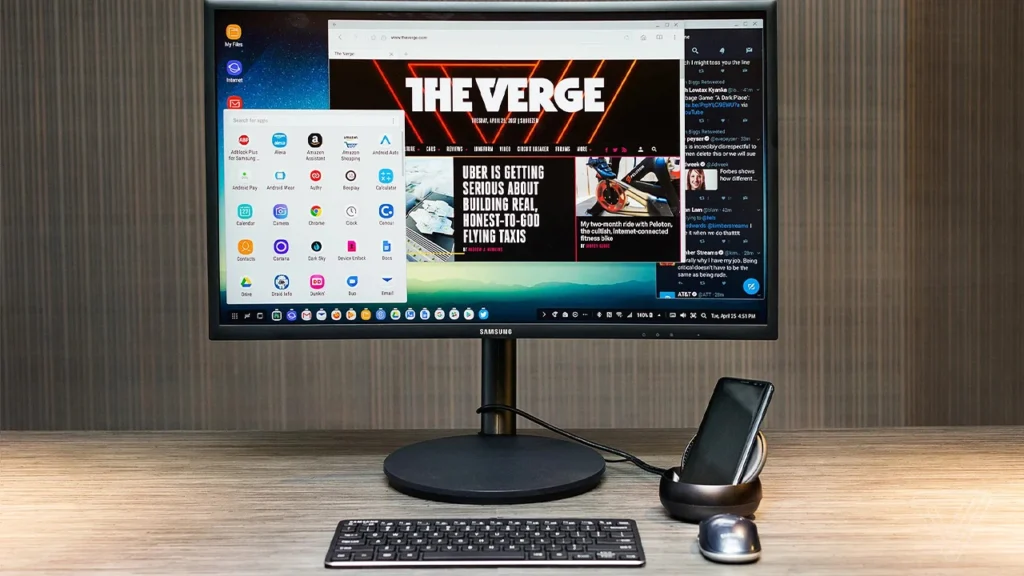
Samsung DeX allows you to convert your Samsung tablet or mobile into a desktop computer. Whether you’re working with documents, browsing the internet, or utilizing apps, DeX provides you with a wider and enhanced working area.
What You’ll Need to Use Samsung DeX
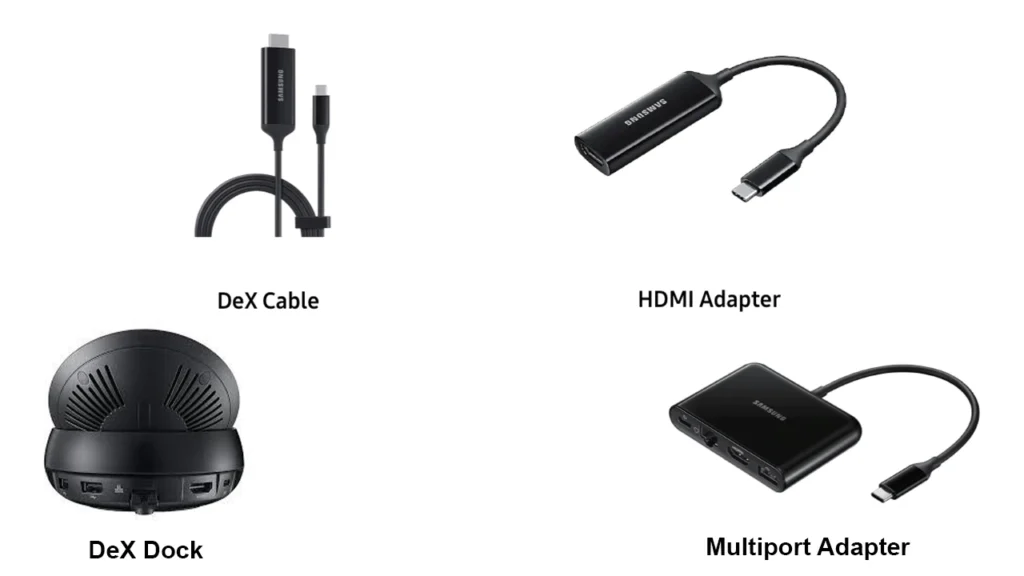
Before you start, make sure that you have:
- A Samsung device that supports DeX (see list above).
- A monitor or LCD with a larger screen.
- A USB-C to HDMI cable or a DeX dock that is compatible with DeX. Some newer Samsung devices also have wireless connectivity.
How to Use Samsung DeX on a TV with a Wired Connection

One of the easiest ways to access DeX is through a wired connection. Here’s how to do it:
- Get the Right Cable: Use a USB-C to HDMI converter or DeX Station/Dock.
- Connect Your Device: Plug one end into your phone and the other into your monitor or LCD.
- Start DeX Mode: Your device will switch to DeX mode automatically.
- Work with a Keyboard & Mouse: Make your experience more enjoyable with Bluetooth accessories.
How to Use Samsung DeX on a TV (Wireless Setup)
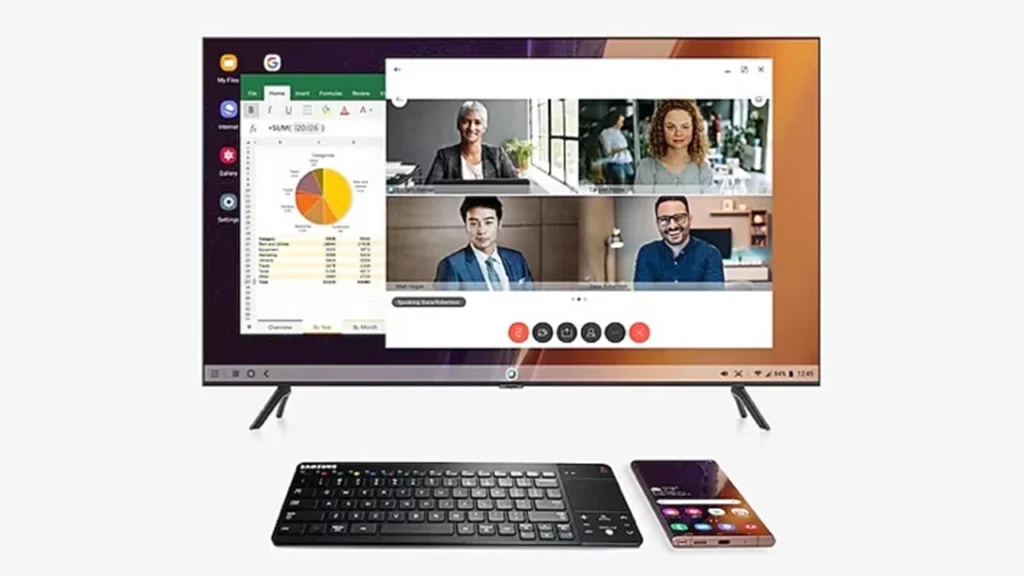
If you prefer a wireless setup, follow these steps:
- Ensure Compatibility: Check that your LCD is compatible with Miracast.
- Enable Wireless DeX: Swipe down on top of your phone and tap on “Samsung DeX.”
- Select Your TV: Pick the compatible Smart TV from the list.
- Start Using DeX: Your LCD will have a desktop-like interface.
- Utilize Bluetooth Accessories: Add a wireless keyboard and mouse to navigate more conveniently.
You can now browse the web, work on your papers, or stream videos on a wider screen!
Advantages and Disadvantages of Samsung DeX
Pros
- Turn Your Phone into a Desktop: Plug and play with no laptop needed.
- Boost Productivity: Multitask with multiple apps in a PC-like interface.
- Wireless & Cable Support: Choose between a wired or wireless DeX.
- No Extra Software Needed: Supports built-in DeX app.
- Supports Microsoft Office & More: Ideal for work and document editing.
- Enhances Gaming: Get to play mobile games on a bigger screen with better control.
- Saves Money: No extra PC is needed your phone does it all.
Cons
- Limited App Compatibility – Not every app will work well in DeX mode.
- Wireless Mode Might Lag: A stable internet connection is needed to work smoothly.
- Battery Drain: The battery of the phone will drain faster with DeX, especially in wireless mode.
- Not every Samsung phone supports DeX.
- Requires Accessories to Work Best: A monitor, mouse, and keyboard would be optimum.
Conclusion
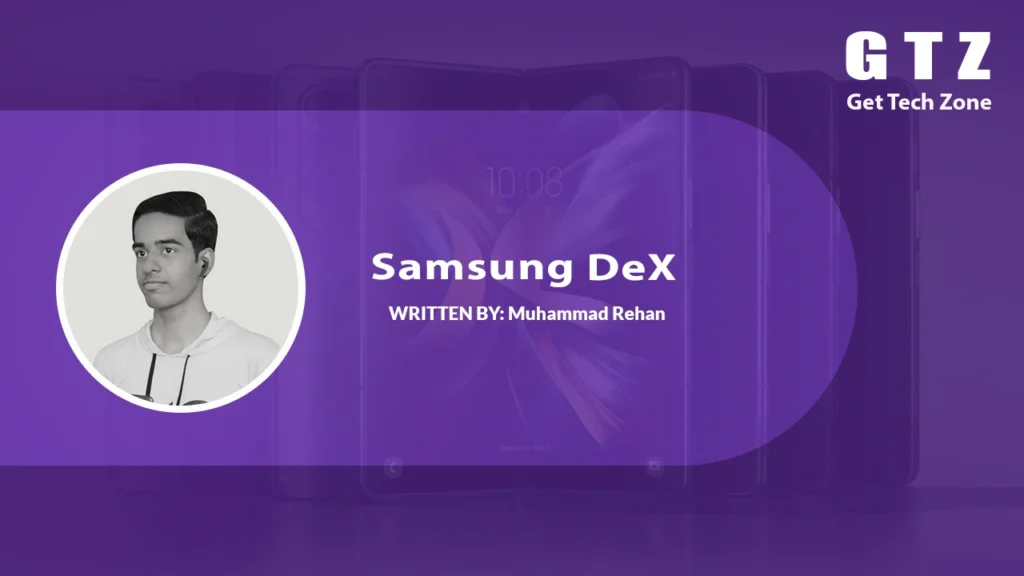
Samsung DeX is a great feature that allows you to use your phone like a computer. For work, gaming, or entertainment, DeX makes your life easier and more efficient.
So, why carry around a heavy laptop if your Samsung phone can do everything? Try Samsung DeX today and experience a smarter way to work and play!
For more technology tips and guides, visit Get Tech Zone and stay current with today’s technology news.
FAQs About Samsung DeX
-
Is Samsung DeX on all phones?
No, not all Samsung Galaxy devices have DeX. Check the list above to see if your device is supported.
-
Can you use Samsung DeX wirelessly?
Yes! Samsung DeX provides wireless connectivity to compatible Smart TVs and Windows PCs. But it is more effective through a wired connection.
-
Can you use Samsung DeX on any TV?
Most contemporary TVs and monitors have USB-C to HDMI capability to support DeX. For wireless DeX, your television would have to have Miracast capability.
-
Can I play games with Samsung DeX?
Yes. Most games on mobile can be played with DeX, and you can play with a mouse and a keyboard to have more control. But some will not be optimized.
-
Does the Samsung DeX use a lot of battery?
Wirelessly with DeX will consume your battery more rapidly. For longer sessions, you’ll want to plug your phone in.
-
Can I make use of my phone while using DeX?
Yes, you can still make use of your phone in your normal way with DeX on a monitor or television.
-
Is Samsung DeX free?
Yes, Samsung DeX is completely free of cost. All you need is a compatible Samsung device and some suitable accessories.
Thank you for reading!
If you found this guide helpful, share it with your friends and leave a comment below!