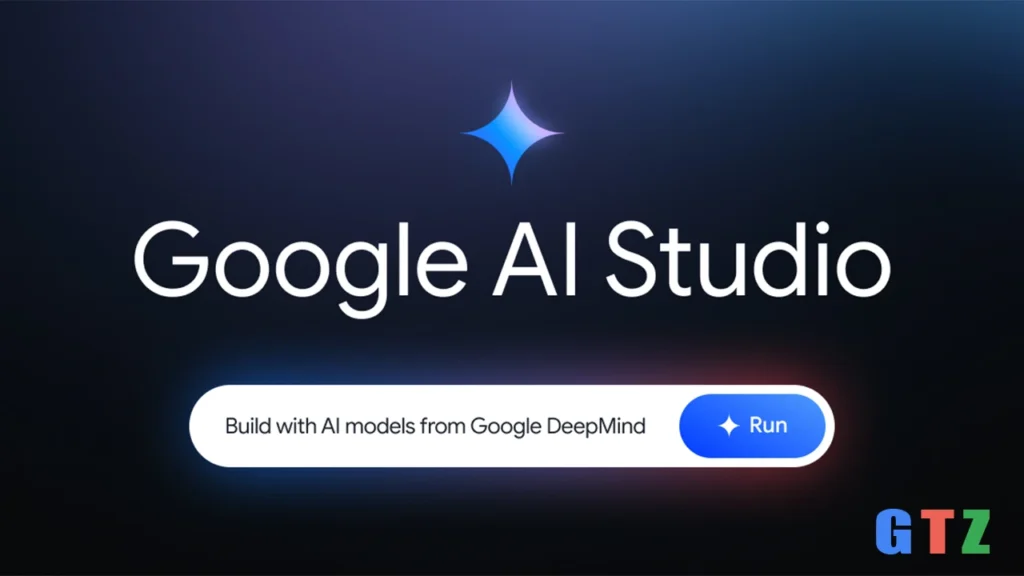Unlocking Creativity with Google AI Studio: Beginners Adventure into AI Development

Imagine this: You’re sipping coffee at your desk and fantasizing a Chatbot that sounds like an alien from Jupiter’s moon, Europa. Or maybe you own a small business and want to create product descriptions that leap off the page. Sounds entertaining, right? But where do you even begin with creating AI-powered tools? Enter Google AI Studio, a free, browser-based site that’s like a playground for anyone curious about AI. This tool lets you play with Google’s strong Gemini models whether you’re a coding beginner or a seasoned developer. Let explore my exploration of Google AI Studio for beginners, discuss how to use Google AI Studio, and clear the difference between Google AI Studio and Gemini. Fasten your seatbelts, it will be an exciting ride!
What is Google AI Studio? A first look
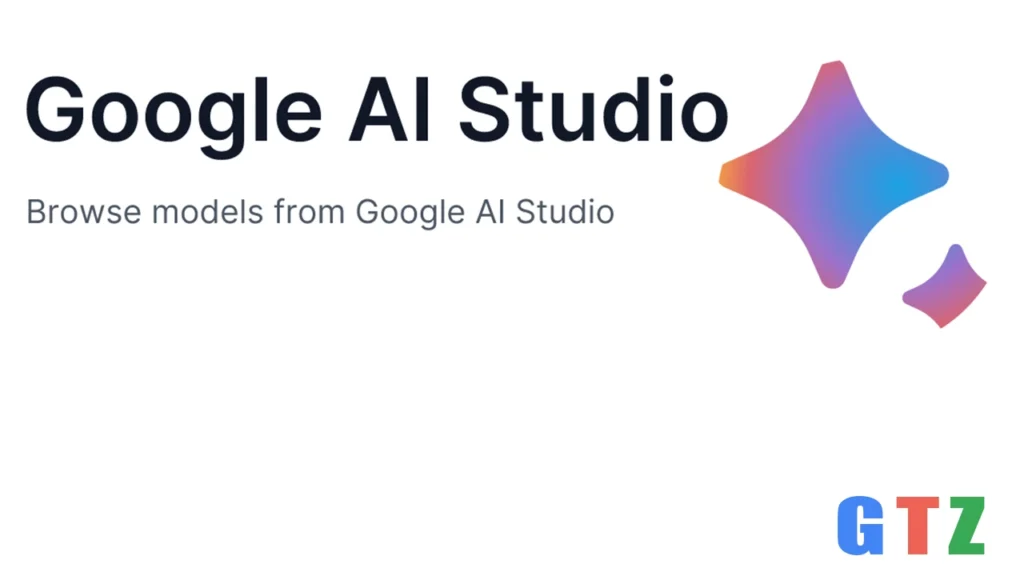
Looking for Google free AI development tools, I came across Google AI Studio. Especially Google’s Gemini family, this online Integrated Development Environment (IDE) enables you to prototype with generative AI models. Consider it as a sandbox allowing you to experiment with artificial intelligence without needing a PhD in machine learning. It’s about making artificial intelligence accessible from creating bots to producing original content.
A clear UI greeted me when I first signed in using my Google account, it featured options to produce prompts, evaluate models, and even export code. The finest part is? With a large token cap (1 million tokens per chat, up to 1500 conversations per day as of April 2025), it is free to utilize, hence more than enough for beginner experimenting.
Advantages and Disadvantages
Pros
- Perfect integration with Google’s ecosystem (e.g., Google Drive).
- Multimodal features: text, pictures, sound, video.
- Ideal for non-technical users, user-friendly design.
- Free access to Gemini 2.5 Pro, which I used to create a chatbot in under 10 minutes—perfect for quick prototyping.
Cons
- Since it’s cloud-based, I couldn’t work on my chatbot during a flight, which was a minor inconvenience.
- Reduced deep model training compare to sites like Vertex AI.
- Token limits may restrain extremely lengthy discussions.
My Viewpoint
The interface was simple to me as one who is not a coding expert. Offering 35 pre-made templates to inspire thoughts, the Prompt Gallery was a lifesaver. Starting with a Chatbot prompt, I got it to answer in minutes like a strange alien. It felt like I was scripting a sci-fi movie!
How to Use Google AI Studio: A Step-by-Step Adventure
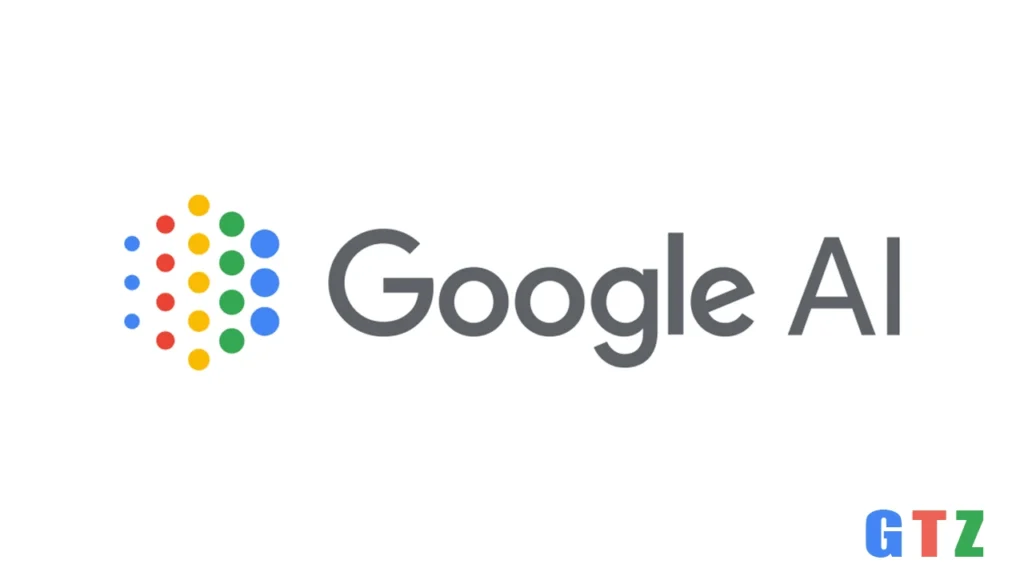
With a beginner’s mentality, let’s cover how to use Google AI Studio. Why not? I chose to make a chatbot in the voice of a pirate giving travel advice. Here’s how it went:
- Sign In and Set Up: Log in using your Google account at Google AI Studio and get things started. Not needing a credit card is a big advantage for Google’s free AI development tools.
- Choose a Prompt Type: Choose among three prompts available on Google AI Studio:
- Chat Prompts: Chat Prompts: For conversational bots (like my pirate travel guide).
- Freeform Prompts: Great for thinking or creative writing.
- Structured Prompts: Structured prompts are perfect for particular outcomes such JSON data. I chose a chat prompt and entered, Act like a pirate providing travel advice for Paris.
- Select a Model: I picked Gemini 2.5 Pro for its coding and reasoning skills. The model selection menu lets you choose different types (e.g., Gemini 2.0 Flash for quicker responses).
- Test and Adjust: I tested my prompt, and the artificial intelligence said, “Arr, matey! Paris is a veritable repository of sights. Visit the Louvre for golden art!” I changed the tone to be less formal, and the AI hit it on the next try.
- Export or Share: Once content, I clicked Get Code to export my prompt as Python code ready for use in a website or application.
Advantages and Disadvantages of the Process
Pros
- Get Code feature easy transitions to production.
- Google Drive makes sharing and saving prompts very easy.
- Fast playing around with real-time feedback.
Cons
- Some experimental models might be unstable.
- Learning curve for structured prompts if you’re new to AI.
My Viewpoint
The pirate chatbot was a huge success. I showed it to friends, who loved the quirky responses. was amazed at how easily I could upload images (like a Paris map) and have the AI describe it in pirate-speak. It’s like having a creative collaborator who never sleeps.
Building Custom AI Models with Google Studio

Custom AI models with Google Studio are among the coolest features. To meet particular needs, such as building a customer service bot using your brand voice, you can fine-tune Gemini models. For a fictional coffee shop, I tried to fine-tune a model to produce product descriptions.
Here is how:
- Provide Example: I included a CSV including sample product names and descriptions (e.g., “Midnight Brew: Bold, smoky coffee with a hint of cocoa”).
- Tune the Model: Using the “Tune a Model” section, I modified the model to reflect my own preferences.
- Test and deploy: After a few adjustments, the artificial intelligence created descriptions such, Sunrise Blend: A zingy, citrusy coffee to get your day going.
Pros and Cons of Fine-Tuning
Pros
- Free fine-tuning options for experimentation.
- Enhances output quality with very few data.
- Tailor artificial intelligence to fit your unique application.
Cons
- Reduced free tier tuning sample size.
- Getting right calls for some trial and error.
My Viewpoint
Fine-tuning felt like teaching the artificial intelligence my character. On the first try it wasn’t ideal, but after a few passes the descriptions suited my vision. For businesses, this is a great tool for automating content creation.
Google AI Studio vs. Gemini: What’s the Difference?
Not alone in your confusion about the distinction between Gemini and Google AI Studio. Here follows a breakdown:
| Feature | Google AI Studio | Gemini |
|---|---|---|
| Purpose | It’s a website where you can build and test your AI ideas | Conversational AI for end-user chats |
| Access | Browser-based IDE with API key generation | Mobile app or web interface (gemini.google.com) |
| Customization | Deep prompt engineering and model tuning | Limited to basic chat settings |
| Use Case | Building apps, chatbots, or content generators | Casual Q&A, task assistance |
| Cost | Free tier with generous limits | Free and paid tiers (Gemini Advanced) |
My Viewpoint
For daily tasks, Gemini is like ordering takeout, it’s simple and user-friendly. The full kitchen where you make custom AI solutions is Google AI Studio. Stick with Gemini if you merely want to talk. Google AI Studio is your first choice if you want to create something different.
Why Google AI Studio Is Outstanding
The multimodal features of Google AI Studio stand out compared with those of other platforms like OpenAI Playground. You can upload audios, pictures, or videos and get customized answers. I tried this by submitting a YouTube travel vlog video, the artificial intelligence summarized it in seconds. Try doing the same with other free tools it’s not as easy!
Last Analysis: Should Google AI Studio Be Rewarded?
Anyone starting their journey into AI development should begin with Google AI Studio, which is really great. Its free tier, user-friendly interface, and strong Gemini models make it a no-brainer for newbies as well as experts. It’s a flexible tool that democratizes AI creation whether you’re designing a unique Chatbot or automating information for your company. The one thing is you will need an internet connection, Google’s Vertex AI is better suited for deep model training. Still, Google AI Studio is difficult to beat for quick playing around and artistic exploration.
FAQs
What is AI Studio best used for?
Using Google’s Gemini models, Google AI Studio is a web-based platform for experimenting artificial intelligence apps. It works very well for designing chatbots, creating content, or fine-tuning models for certain applications including marketing or customer service.
Is using Google AI Studio free?
Yes, Google AI Studio has a free tier with access to Gemini models, up to 1500 daily chat restrictions, and a 1 million token limit per chat. Paid plans are an option for larger limits and sophisticated capabilities.
How is Google AI Studio different from Gemini?
Google AI Studio is a development tool for creating and modifying artificial intelligence programs, Gemini is a conversational AI meant for daily use. Deep control and API integration provided by AI Studio are ideal for developers.
Can beginners use Google AI Studio?
Certainly! Its straightforward design, pre-built templates, and Prompt Gallery render it suitable for Google AI Studio beginners even without programming knowledge.
Start Your Artificial Intelligence Path Right Today
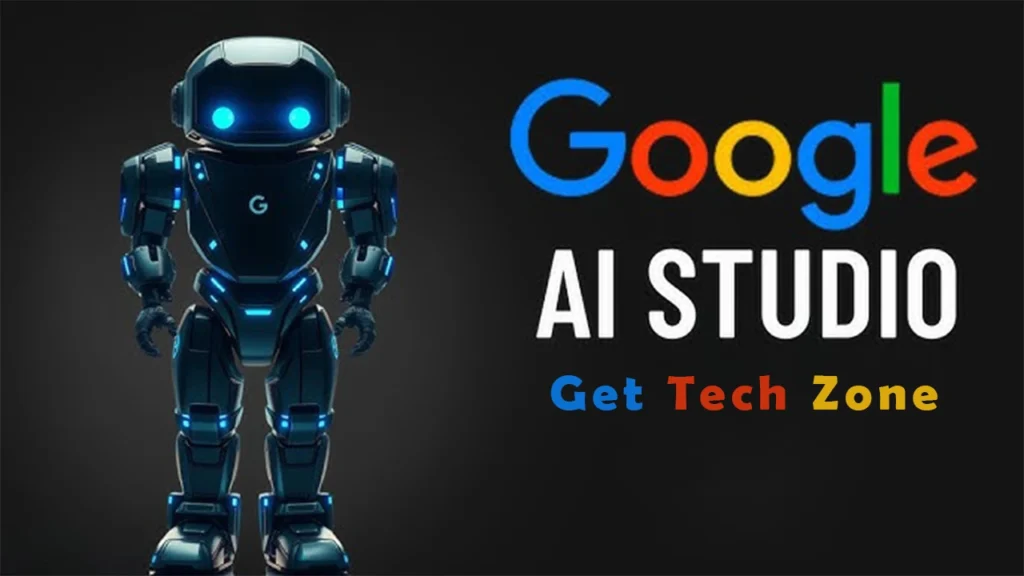
Discovering Google AI Studio resembled opening a treasure trove of possibilities. From creating pirate-themed chatbots to optimizing models for my imagined coffee store, it’s given me the confidence to realize ideas on a budget. For anybody interested in artificial intelligence, the platforms free tier, multimodal features, and flawless integration with Google’s ecosystem make it a must-try. Google AI Studio is your entryway to producing something amazing whether you are a learner or a programmer.
So, what are you waiting for? Visit Google AI Studio to grab your free API key and start building your own AI tools today! Whether it’s a chatbot or creative content generator, your next big idea is just a few clicks away. Don’t forget to share your creations in the comments I’d love to see what you come up with!
For more tech tips, AI tutorials, and the latest in innovation, head over to Get Tech Zone and stay ahead of the curve.